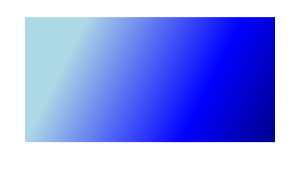1. WPF项目目录结构 框架使用NET 8.0。
1 2 3 4 5 6 7 8 9 10 11 12 13 14 15 PS E:\PersonalCSharpProject\WPFLearning\WpfApp1> tree /F 卷 WorkDisc 的文件夹 PATH 列表 卷序列号为 507E-08F0 E:. │ global.json │ WpfApp1.sln │ └─WpfApp1 │ App.xaml │ App.xaml.cs │ AssemblyInfo.cs │ MainWindow.xaml │ MainWindow.xaml.cs │ WpfApp1.csproj │ WpfApp1.csproj.user
App.xaml是程序的入口文件,StartupUri="MainWindow.xaml"配置程序的主窗体。
MainWindow.xaml是主窗体的样式。
1 2 3 4 5 6 7 8 9 10 11 <Window x:Class="WpfApp1.MainWindow" xmlns="http://schemas.microsoft.com/winfx/2006/xaml/presentation" xmlns:x="http://schemas.microsoft.com/winfx/2006/xaml" xmlns:d="http://schemas.microsoft.com/expression/blend/2008" xmlns:mc="http://schemas.openxmlformats.org/markup-compatibility/2006" xmlns:local="clr-namespace:WpfApp1" mc:Ignorable="d" Title="MainWindow" Height="450" Width="800"> <Grid> </Grid> </Window>
xmlns="http://schemas.microsoft.com/winfx/2006/xaml/presentation"引入关于绘图的链接库,如Window标签,Grid标签。
xmlns:x="http://schemas.microsoft.com/winfx/2006/xaml"引入关于xaml编译、解析相关的链接库。
xmlns:local="clr-namespace:WpfApp1"引用本地命名空间。
MainWindow.xaml.cs是主窗体的C#代码。
1 2 3 4 5 6 7 8 9 10 11 12 13 14 15 16 17 18 19 20 21 22 23 24 using System.Text;using System.Windows;using System.Windows.Controls;using System.Windows.Data;using System.Windows.Documents;using System.Windows.Input;using System.Windows.Media;using System.Windows.Media.Imaging;using System.Windows.Navigation;using System.Windows.Shapes;namespace WpfApp1 { public partial class MainWindow : Window { public MainWindow () { InitializeComponent(); } } }
MainWindow.xaml和MainWindow.xaml.cs是一个类,也就是MainWindow类,因为partial关键字,可以将一个类分开定义,编译完成后合并在一起。InitializeComponent();方法由MainWindow.xaml.cs文件编译生成。
2. 在XAML中为对象赋值 在XAML中,每个标签都是一个对象,标签里的键值对,其实就是属性。
2.1 Attribute=Value 键值对赋值方式适合简单操作
MainWindow.xaml.cs部分代码,NameToHumanTypeConventer用于转换Child="LittleTim"。
1 2 3 4 5 6 7 8 9 10 11 12 13 14 15 16 [TypeConverter(typeof(NameToHumanTypeConventer)) ] public class Human { public string Name { get ; set ; } public Human Child { get ; set ; } } public class NameToHumanTypeConventer : TypeConverter { public override object ? ConvertFrom(ITypeDescriptorContext? context, CultureInfo? culture, object value ) { string name = value .ToString(); Human human = new Human() { Name = name }; return human; } }
MainWindow.xaml部分代码,
1 2 3 4 5 6 7 8 9 10 11 12 13 <Window.Resources> <local:Human x:Key="Human" Name="Tim" Child="LittleTim" /> </Window.Resources> <Grid> <Button Width="200" Height="70" Click="Button_Click" Content="测试" /> </Grid>
点击事件
1 2 3 4 5 6 7 8 private void Button_Click (object sender, RoutedEventArgs e{ Human? human = this .FindName("Human" ) as Human; if (human != null ) { MessageBox.Show(human.Child.Name); } }
2.2 属性标签 主要结构为:<对象名.属性>,单独属性也可以,但是如果由同名的类就容易编译失败,最好加上对象名。下边绘制了一个渐变色矩形。
1 2 3 4 5 6 7 8 9 10 11 12 13 14 15 16 17 18 19 20 21 22 23 <Rectangle Grid.Row="1" Grid.Column="0" Width="200" Height="100"> <Rectangle.Fill> <LinearGradientBrush> <LinearGradientBrush.StartPoint> <Point X="0" Y="0" /> </LinearGradientBrush.StartPoint> <LinearGradientBrush.EndPoint> <Point X="1" Y="1" /> </LinearGradientBrush.EndPoint> <LinearGradientBrush.GradientStops> <GradientStopCollection> <GradientStop Offset="0.2" Color="LightBlue" /> <GradientStop Offset="0.7" Color="Blue" /> <GradientStop Offset="1.0" Color="DarkBlue" /> </GradientStopCollection> </LinearGradientBrush.GradientStops> </LinearGradientBrush> </Rectangle.Fill> </Rectangle>
结构优化
1 2 3 4 5 6 7 8 9 10 11 12 13 14 <Rectangle Grid.Row="1" Grid.Column="0" Width="200" Height="100"> <Rectangle.Fill> <LinearGradientBrush StartPoint="0,0" EndPoint="1,1"> <LinearGradientBrush.GradientStops> <GradientStop Offset="0.2" Color="LightBlue" /> <GradientStop Offset="0.7" Color="Blue" /> <GradientStop Offset="1.0" Color="DarkBlue" /> </LinearGradientBrush.GradientStops> </LinearGradientBrush> </Rectangle.Fill>
2.3 标签扩展 需要引入命名空间xmlns:sys="clr-namespace:System;assembly=netstandard"
1 2 3 <Window.Resources> <sys:String x:Key="stringHello">Hello WPF!</sys:String> </Window.Resources>
1 2 3 4 5 6 7 <TextBlock Grid.Row="1" Grid.Column="1" Width="120" Height="24" Background="LightBlue" Text="{StaticResource ResourceKey=stringHello}" />
3. WPF布局控件 3.1 Grid布局(网格布局) Auto自适应高度
*倍率
{value}固定高度
Grid.ColumnSpan占据两列
Grid.RowSpam占据两行
3.2 StackPanel(堆栈面板布局) orientation布局方向,水平布局参数Horizontal,垂直布局参数Vertical(默认)
相比于瀑布面板,不会自动换行
3.3 WrapPanel(瀑布面板布局) 3.4 DockPanel(停靠面板布局) LastChildFill容器中的最后一个元素时, 默认该元素填充DockPanel所有空间, 默认值为True
包含在DockPanel中的元素, 具备DockPanel.Dock的4个枚举值 (Top/Left/Right/Bottom) 用于设置元素的锚定位置